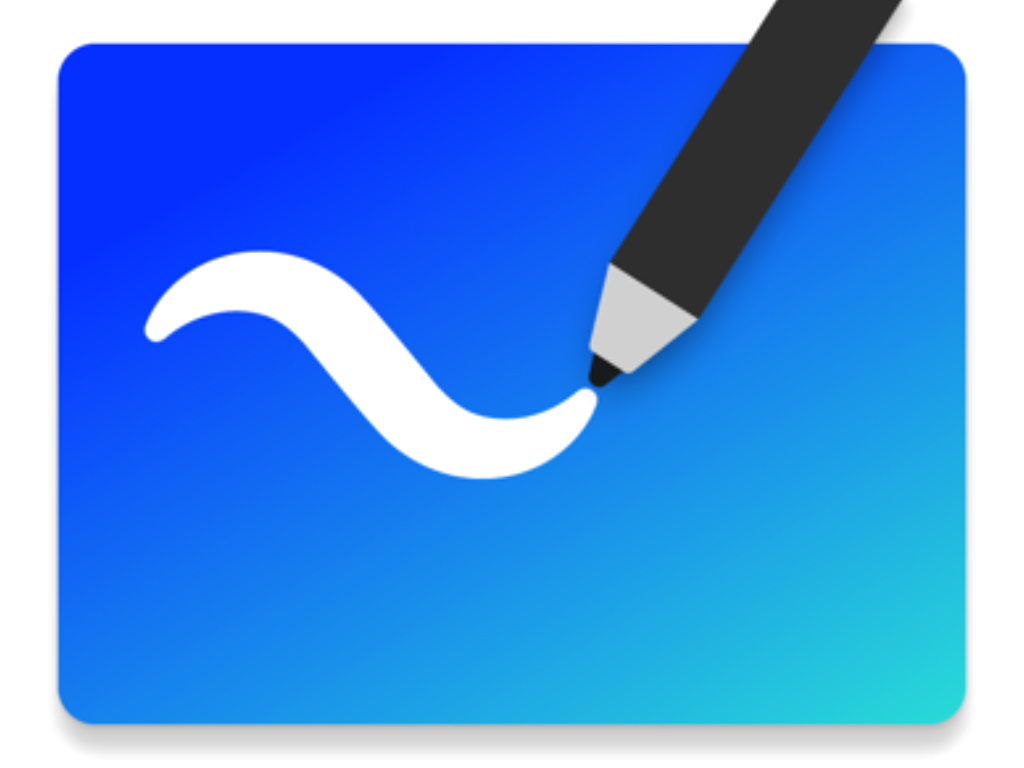Microsoft Whiteboard gets more changes, read here to see what affects you as well as more details on certain features.
In previous articles, I noted that Microsoft (MS) had made several major changes to Microsoft’s Whiteboard app that changed the look and feel from older versions. Since that article, MS has changed the look of Whiteboard again to streamline it and further integrate it with teams. This post is to show you some of those features in case you weren’t aware of them.
Microsoft Whiteboard is an incredibly powerful collaboration tool that allows people to work together in real time in front of any interactive screen such as those in the HDi edge and PCAP range. People can brainstorm creative ideas and save and share that work easily with others. To keep on improving their software, Microsoft are continually updating Whiteboard and there have been some significant changes with recent upgrades that will affect the way Whiteboard is used. To once again help our HDi Screen users who use Whiteboard, here are some of those changes and how you can use them right now.
The Interface
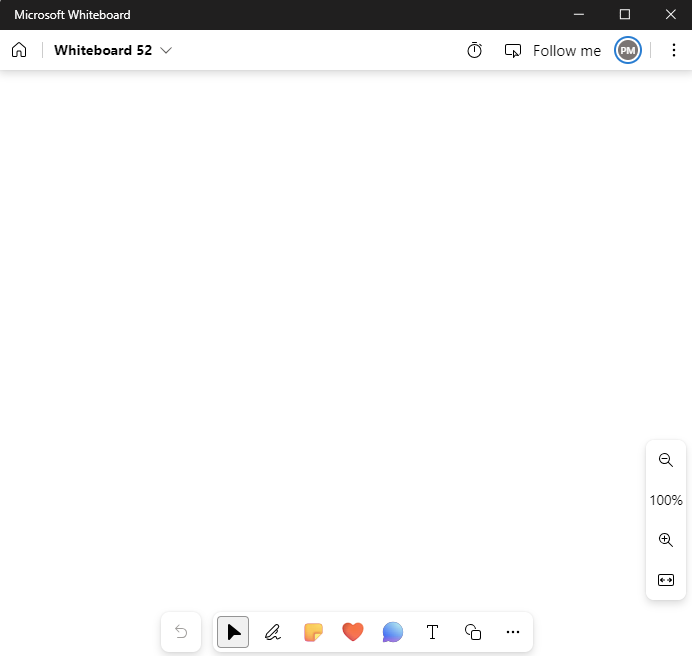
Due to how closely Whiteboard is integrated into Teams, MS have been making changes to make it easier for users to access and use when in Teams and when wanting to work outside of that. Whiteboard now can be opened directly in Teams for users to access and share with all participants, instead of having to share the Whiteboard as a screen outside of Teams. As an aside, you can now also open, create and edit PowerPoints and Excel documents from directly within Teams giving greater scope for collaborative work.
The interface is even cleaner than before and has been greatly simplified to improve workflow. One of the biggest differences you will note is with the tool and inking bars. The inking bar is now in the middle of the screen at the bottom of the drawing space, and previous sidebar has been incorporated into the inking bar. The inking bar is still fixed in a permanent position where it is placed meaning it can’t be moved but is now better for younger (and shorter) people who want to ink on the screen.
Inking Tools
Microsoft have kept the same number of pens in this area but have moved the undo/redo buttons to the left of the bar and included the sticky notes, emoticons and comments tool in the one place. Some of the tools and function included on the old side bar are now all accessed from this central point by clicking the ellipses on the right of the tool bar.
The Inking pens can be double clicked to select and change colours, as double clicking on the pen will bring up the pen style picker. This allows you to pick the colour, size and whether the line draws automatic arrows or not. A newly added feature is the ability to change the opacity of a pen giving even greater flexibility in creating more artistic or engaging boards. You can select up to three options on the Inking Toolbar for ease of selections when presenting or working in a group. The highlighter can be changed in the same way by double clicking on the pen but only allows for changing the size and colour of the pen.
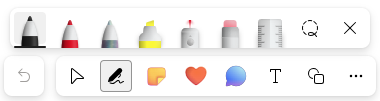
The eraser has been changed to be able to select either the entire or partial strokes to be removed bringing back the partial line feature to help with erasing smaller mistakes. You can still clear the drawing area (or canvas as it is called in the app) by right clicking and selecting Clear Canvas from anywhere on the drawing space.
The ruler feature lets users draw straight lines at various angles by rotating the ruler to select the angle and drawing along the ruler to draw a straight line. There is a neat tip to do this if you need straight lines in a drawing without the ruler. By hand drawing a reasonably straight line and holding the pen on the page, the line will snap straight where you can the hold down and move the end of the line to position and resize the line from the starting point.
Sharing Options
Microsoft Whiteboard is a collaborative tool that allows multiple users the chance to work together when brainstorming ideas. Being able to share the space with your colleagues is key to that, and Microsoft have changed how this works once again. You can now invite individual people directly from the app, as well as share to users by creating a sharing link and send this to whoever you want to include. The interaction is real-time, and Microsoft have added the option to show collaborative cursors on who is working in what area, so it is clear to all who is involved.
To help users who might create content for others to use, for example team leaders in a teacher group and all teachers want to use a board separately, there is now the option to create and share templates. This has been a long-awaited feature, and under the Templates option a user can create and save a template to share with other users to include in their own boards and work independently on. Please note that this is dependent on the version of M365 your organisation has purchased, but most education versions have full access to this.
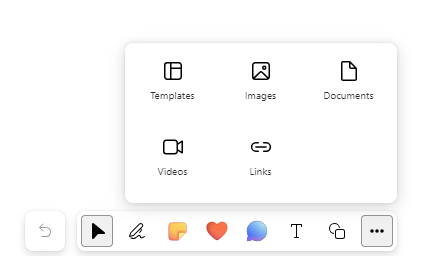
The templates included have been expanded further and are sorted according to categories and give a multitude of ways to quickly work with others depending on your topic and what you want to achieve. To include on your board, select the topic and then the template you want and then place it on the board where you want. You can edit all the areas with your own content and then lock it to the way you want. A quick tip would be to have these ready to go before the session (as they are saved automatically and accessible anytime) so that your collaborators can be ready to think, and you aren’t wasting time during the session.
Images, documents, and videos
Inserting images and documents are still easy to do, with images being able to be uploaded directly from your PC or using an image search with Bing. Inserting documents gives PowerPoint insertion from your OneDrive linked account, and from your local drive PDF documents. After selecting the document, it will present each slide/page in a grid view to be able to select individual pages onto a board. Each page/slide can then be manipulated as an image and inked over with the inking tools.
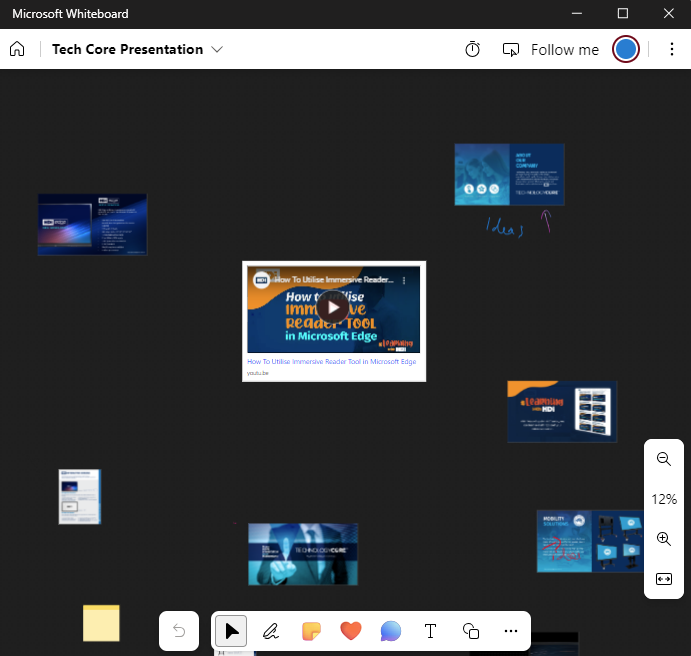
A great new feature is the ability to insert and view online hosted videos directly in the whiteboard. This very handy in that you can have a collection of videos ready to go on the board and use the full onscreen controls to view them within the board, and then using the inking tools, capture all the ideas raised during discussions. Better yet, for YouTube clips, using a simple time-code at the end of the videos you can have it start at specific moments.
To do so, add &t=XXs to the end of the URL where XX is the time in seconds you want the video to start.
e.g https://www.youtube.com/watch?v=2TpCwYgAvHA&t=11s
This is great for presentations, or videos you might often watch from a certain point and when you exit the board and come back, it will start again at that initial starting point. No more queuing lots of videos in multiple browser windows.
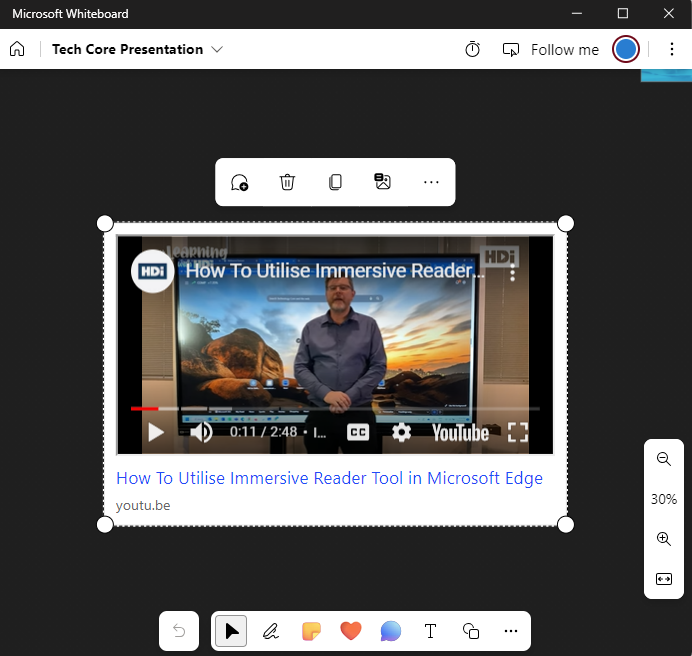
Conclusion
While many features continue to change, MS Whiteboard is still an extremely powerful and flexible tool to demonstrate ideas during a presentation. Coupled with the HDI Interactive screen to reduce the interruptions in working with a group of people, MS Whiteboard will continue to be a valuable approach to working with others and with time, new features will continue to be added to improve your collaborative spaces.