I’ve said this before, and I’ll say it again – engaging people when teaching, training or in a long meeting is hard.
Especially when you are trying to show something that can be what I like to call – dry. In a classroom that could be subjects like maths and grammar basics and in meetings could be sales targets, planning and updates. Most people now want things to be catchy, snappy and taken in chunks. So can you use an interactive screen to create engaging session that capture your audiences attention?
Some of the tips and suggestions I give you here, as well as in future pieces, will be a great place to start gaining your audiences attention using any interactive screens.
Often when brainstorming on the whiteboard either when teaching or in meetings, I found that when I had some really good flow and ideas happening with everyone, when the session was over, I had to remove what we had done from the board.
You could take a photo, but it never really felt the same again.
Now I know this is a regular part of teaching, but it always interrupted our start the next lesson as we had to re-create what we did, and we couldn’t get the same flow happening. This was also the deal when in meetings, and it always made us miss or forget really good ideas.
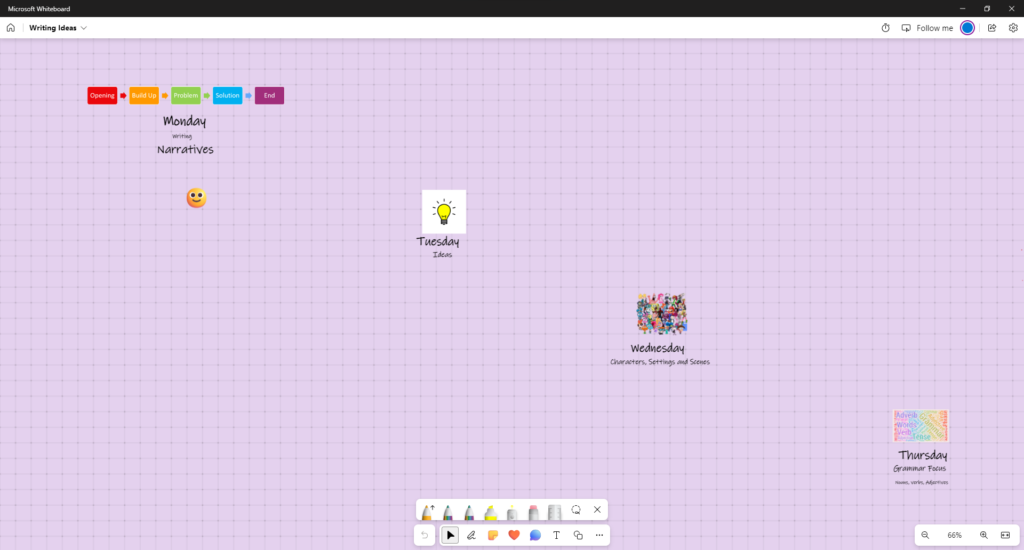
This is where using a whiteboard app such as Microsoft Whiteboard or Google Jamboard can make a big difference to retaining and building on information. The large white board space means you can brainstorm and plan a topic each day and move through the board to build upon what you have done. As it is always saving what you have done, it is always there and can be brought back up on the screen in an instant. Being able to flip back and forward between each day’s learning points without having to recreate them is a powerful way of engaging people as there is less time waiting and can keep their attention focused for longer and not lose those amazing learning points and opportunities.
With MS Whiteboard being directly integrated into Teams and Jamboard through Meets, holding hybrid meetings using them with an interactive screens means everyone participating in the meeting can be involved.
Although geared a little more towards use in a classroom, Microsoft Edge browser’s Immersive Reader can also be used in meetings to help make reading and viewing websites clearer for everyone there.
The Immersive Reader tool lets users remove the clutter from a website and change the look to make it more readable all on the fly. This means you can change fonts, font sizes and the background without changing any browser settings. Very handy for a meeting where you might need to read websites and need to change the size of fonts, or remove side bars etc. Suddenly everyone in the back of the room can see the site clearly and not be lost, keeping them engaged and in the meeting.
Grammar is often a tricky subject to teach as it can verge on being so dry, the Sahara looks positively tropical. Being able to make this more interesting for students is always going to win over your class and make learning fun, but also make the lesson stick. Using your HDi Interactive Screen with Microsoft’s Edge browser can let you teach grammar using websites that your student’s may already know and use. The interactive reader tool , found on the address bar, can remove clutter from the page and improve readability, has grammar tools that highlight different parts of language and can help focus lines of passages to keep a reader on track. This can all be changed from the screen so allows you to discuss what you are teaching without the distraction of having to control a PC.
There are two ways to use Immersive Reader.
The first is to open a webpage and see if it has the Immersive Reader icon in the top right of the address bar.

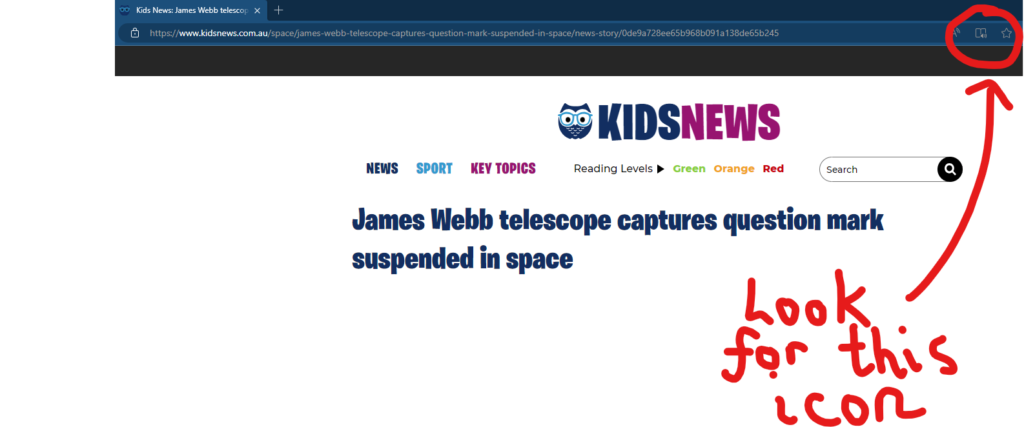
Now the site is open in Immersive Reader and the page can be changed in Text Preferences as needed using the tool bar pinned at the top of the page (in gray here).
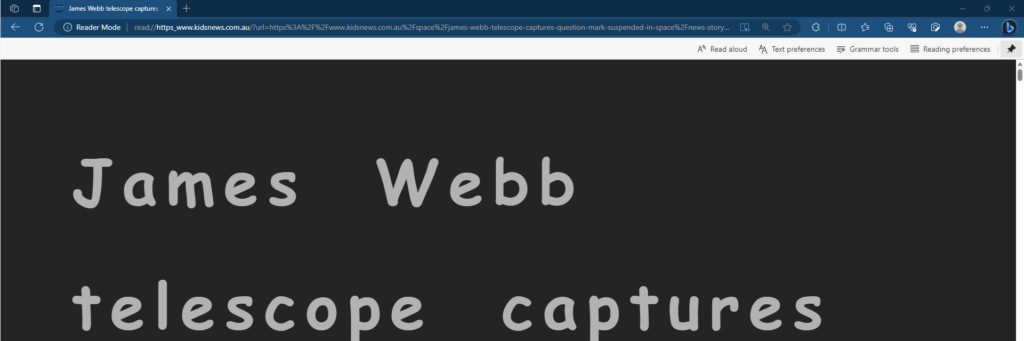
The second way is used if you don’t have the icon on your address bar, and want to select text on a webpage.
Highlight the text to select it, and then right-click to open more options and select Open In Immersive Reader.
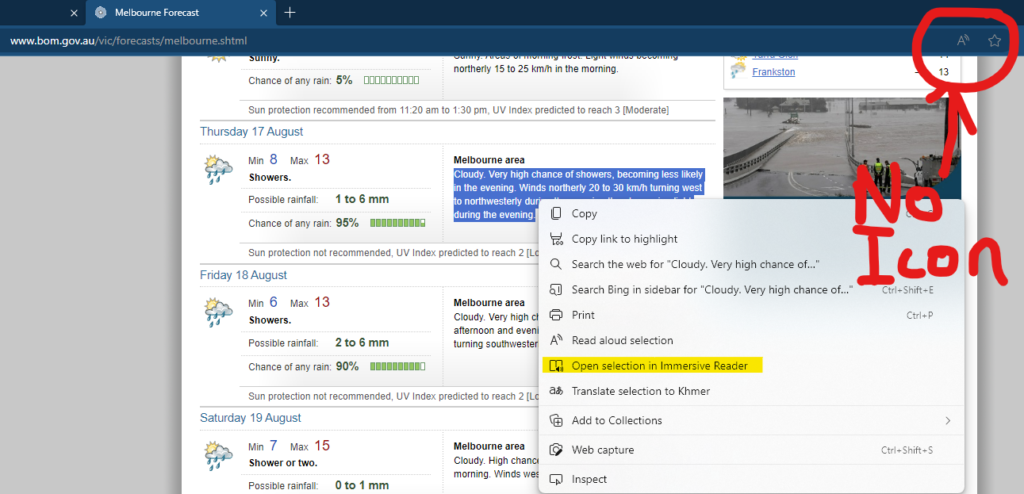
Get them involved.
A great way to maintain engagement is getting those in the room involved in the discussion to include their thoughts and ideas. The interactive component of an interactive screen lets them be involved and then be able to have access to their involvement after the session. It always amazes me to see how people react to using a writing app on the screen to using a whiteboard or butcher’s paper. It also makes for being much neater and more easily referenced later on. MS Office apps have the draw function inbuilt to be able to markup documents and sheets, MS Edge lets you mark-up PDFs and with extensions such as Annotate, you can do all the same in Google Chrome apps.
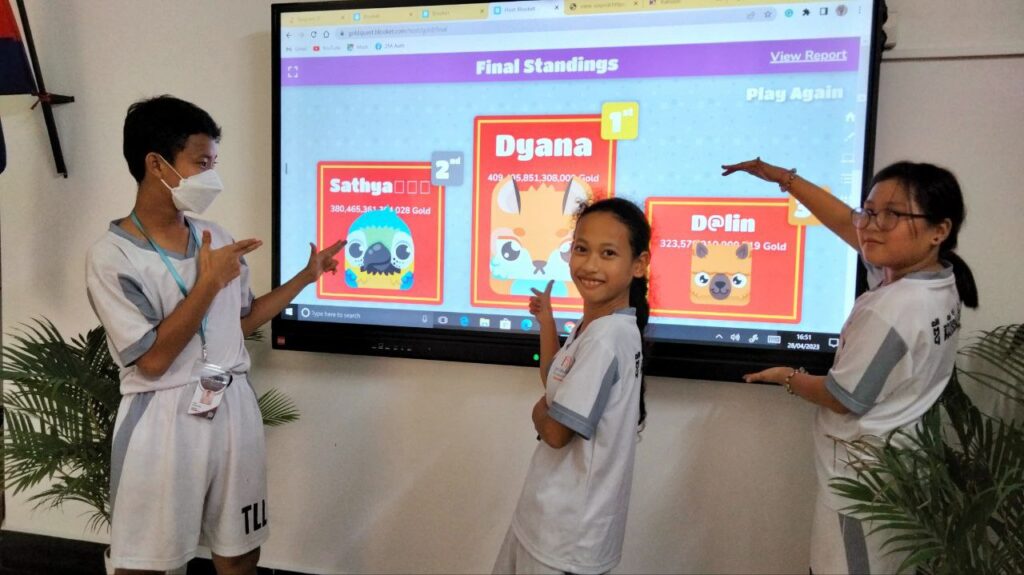
Don’t forget that apps such as PowerPoint or Slides to create presentations, give you the option to present using gesture/swipe control straight off the bat. No longer do you need to be hidden behind a keyboard and mouse, giving your audience a chance to connect more directly with you than having you slightly hidden. PowerPoint also has markup tools from the presentation giving you the ability to capture discussions directly on the presentation to share with everyone in the meeting and have the one source of truth.

One neat thing with PowerPoint is there is a caption/subtitle tool that picks up speech from a mic and places subtitles/captions at the bottom of the presentation. It works very well as long as the speaker is clear and the background noise isn’t too much, and is great for those who may be hard of hearing to follow along and keep them engaged in the conversation. Similarly, you can use voice typing in Google Docs and MS Word to have a transcript of what you are saying, or a live caption during a meeting.
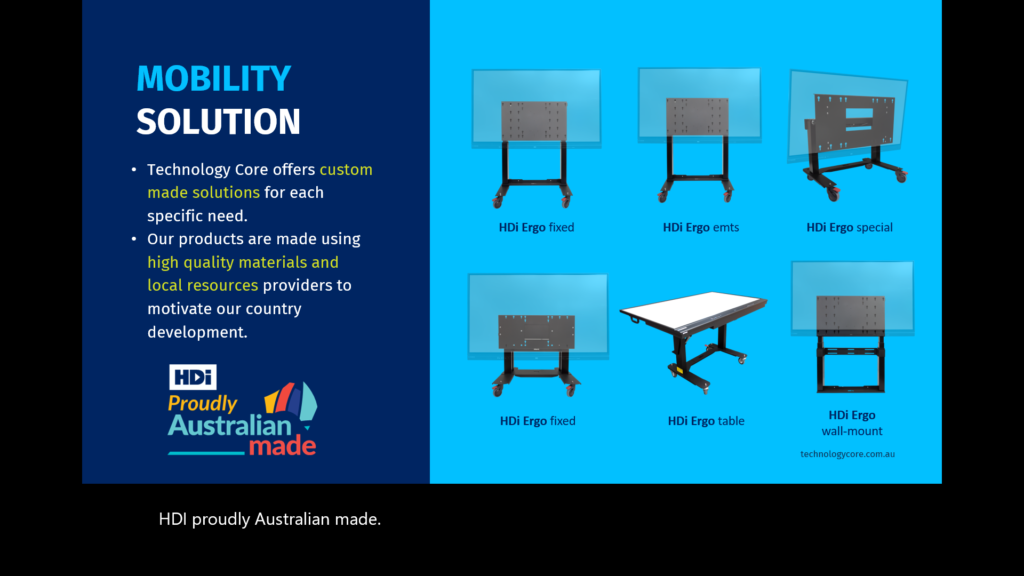
Hopefully, you can see some interesting ways to keep your audience engaged while using an interactive screen. If you’ve got other ways that could help, add them to the comments below.







One Response
Some awesome tools to make things more interactive. Love the whiteboard. I have 100s of pics on my phone that I never looked at again. having them as a digital version would’ve made a massive difference!