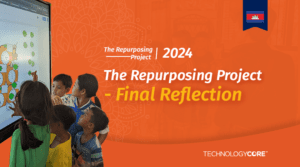Microsoft have been talking about adding Loop Components within Whiteboard for a good year or more. Well, they’ve finally added the option to do so and this gives users the ability to add various loop components from within a Whiteboard further increasing the ways to collaborate and plan with others.
In this post, I will talk about what loop components are and the various ways in which they can be used to help boost your ability to share information with others.
What are Loop Components?
In many previous instances, there was a need to be able to create task, lists or feedback areas in applications such as Teams etc, without the need to go back and forth and creating a difficult to follow information trail. Loop Components were created to give users a means to do this all within one spot and accessible across multiple documents they may be embedded into. No matter where you update it, that update will be available across wherever someone accesses it.
Loop Components can be any of the following (and there will be more to come):
- Task Lists
- Tables
- Voting Tables
- Progress Trackers
- Checklists
- Project Briefs
- Meeting Notes
Each component can be edited just like any other Microsoft application so there’s no need to learn new ways to create or edit them, it’s now HOW do you use them and in what cases would you use them.
Why use Loop Components?
So why would you use Loop Components, especially if you are already collaborating in a Whiteboard? That’s a good question and hopefully one I’ll be able to answer here. MS Whiteboard, or indeed any whiteboarding app, is all about collaboration with others and sharing information easily. Adding Loop Components give an extra level of collaboration that can be achieved outside of the Whiteboard app, but have all updates reflect within it as things change or progress.
Let me give you an example.
Say you call together a meeting to brainstorm and discuss how your marketing plan on a new product will look. By using Whiteboard in a Teams hybrid meeting, (or indeed fully on or offline), everyone has a common place to brainstorm and build ideas on what that plan will be. Instead of now having a separate document for the tasks that need to be achieved, a Progress Tracker Loop Component can be added directly to the board that breaks down the tasks, owners, progress and due dates that can then be added into the Teams meeting, or into a word doc, or OneNote, hopefully you get the idea.
As more tasks are needed or changed, they can be added from any of those places and everywhere will have the update. Very handy for not having to be in an app to see what has changed and when you come back into the meeting in the future, all the tasks and updates are available to see. Effectively you have the whiteboard for the ideas, and the Loop Component to track the progress from anywhere.
How do you create and add Loop Components?
Luckily, Microsoft adding Loop Component creation directly within Whiteboard makes it easy to get started with them. In the toolbar in the more tools area (three dots), there is the Loop Component selection.
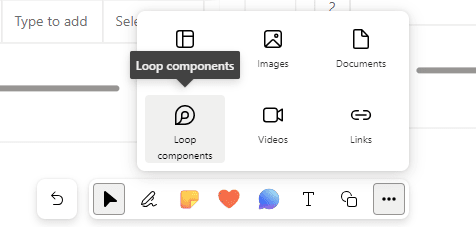
From here you can select the following Loop Components:
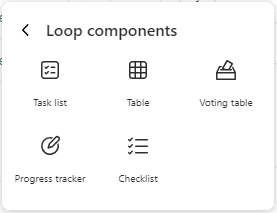
- Task List – Create lists of tasks, assign them to someone and add a due date.
- Table – Make tables of various sized rows and columns with headings and be able to sort and filter.
- Voting Table – Allow users to vote on ideas listing pros and cons and see the number of votes collected. Multiple ideas can be voted on at the same time.
- Progress Tracker – Track progress on multiple Work Areas with progress options, end dates and blockers easily added.
- Checklist – A simple checklist to add things to and check off once completed.
As you can see, these are simple, easily created components that can help keep people on track and informed of where tasks and ideas are at.
By selecting the copy option in the top right of the Loop Component, you can then paste that within other apps such as Teams to work on and access that elsewhere meaning you don’t have to be in Whiteboard to update components.
A part of the testing I’ve completed is to bring in loops created in the Loop App online within a browser. From here I can create a Loop that I’ve been able to bring into Whiteboard simply by copying the link and pasting on Whiteboard.
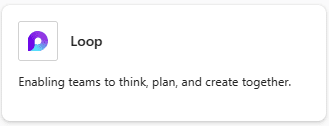
Some Notes on Limitations
Currently only Loop components that are shared with everyone in your organization can be pasted into Whiteboard. If you try to paste a Loop component that is shared with only Specific People, you will be prompted to share it with everyone in your organization – from Microsoft.
Further, these can only be shared with people within your organisation meaning you can’t share with external parties. This is a big limitation as it restricts who you can collaborate on these with. Microsoft are working on expanding the sharing capability and aim to start rolling this out in early 2024.
A complaint I’ve had so far is the constant notifications sent to Outlook when someone or the system makes a change. They’ve been sent at strange times too and have been almost constant with little reason as to why. There’ll need to be a way to minimise this or else it could get annoying very quickly as it did here when testing. I’ll update this as I find more information on how to do that.
Hopefully this will help you in starting to use Loop Components in Whiteboard and that you can see why you might want to use them to keep people together when working on various projects and ideas. Keep an eye out for more information on using Loop Components on our Learning With HDi page in the future.
Let me know your thoughts on Loop Components below, and how you think you might be able to gain use from them within Whiteboard.